The following will guide you through the SSL installation process for a WHM/cPanel server.
What you will need
1. Your server certificate: This is the certificate you received from the Certificate Authority (CA) for your domain. You may have been sent this via email. If not, you can download it by visiting your account in mysau.com.au
2. Your intermediate certificates: These files allow the devices connecting to your server to identify the issuing CA. There may be more than one of these certificates. If you got your certificate in a ZIP folder, it should also contain the Intermediate certificate(s), which is sometimes referred to as a CA Bundle.
3. Your private key: This file should be on your server, or in your possession if you generated your CSR from a free generator tool. You should keep it secret like as it's like a password for certificate.
Installation Instructions
1. Log in to WHM: Enter your Username/Password and click Log in.
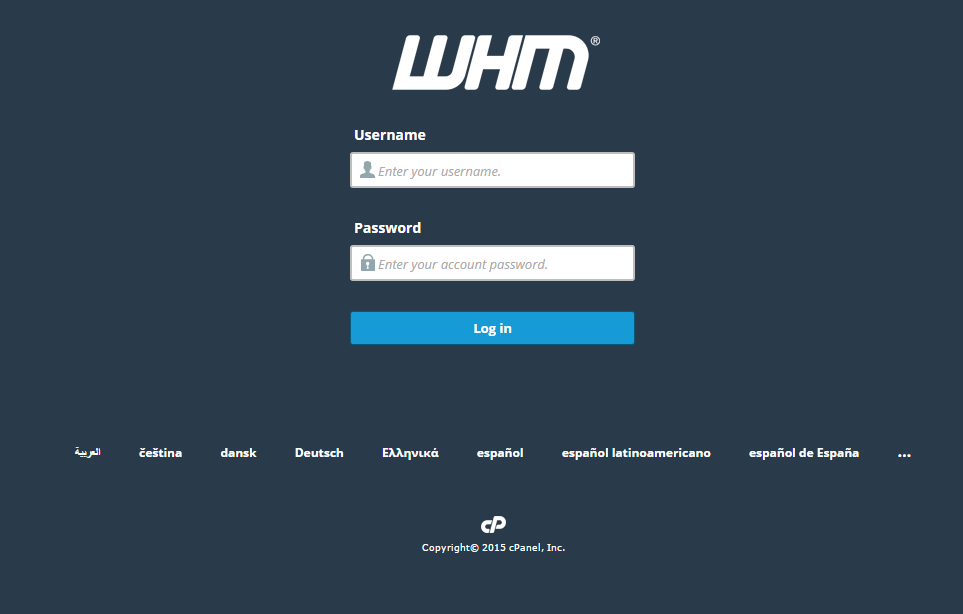
2. Go to your Homepage. Search for SSL and select "Install an SSL Certificate on a Domain".
4. Click Install an SSL Certificate on a Domain"
5. Type in your domain name

6. Input your Certificate Files
Certificate: This is your server certificate that was issued to your domain(s). If you received the certificate in a ZIP file, click Extract All and then drag your server certificate into a text editor such as Notepad. This will allow you to copy all text contents needed including BEGIN CERTIFICATE and END CERTIFICATE.
Private Key: This is your private key that was created during the generation process. If you made the CSR and private key outside of your WHM account and failed to save the files, you will have problems proceeding and may need to re-issue the SSL certificate with a newly created key pair.
Certificate Authority Bundle (optional): These are your intermediate certificates that allow browsers and devices to understand who issued your trusted certificate.
7. Click Install
Congratulations! You've successfully installed your SSL certificate!
To check the SSL, you can visit the website on HTTPS:// or use an online tool, such as: https://www.sslshopper.com/ssl-checker.html