Google offer a free public DNS service - which is updated regularly and is fantastic for when working on your own domain or sub-domains.
To change your Windows machine to use Google DNS follow these simple steps:
1. Right click on the network icon down near the clock in the taskbar.

2. Select Open Network and Sharing Center
3. From the menu on the left - select "Change Adapter Settings"
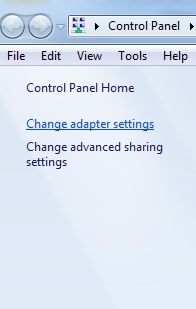
4. Select the Network Card you would like to change - eg Local Area Connection 1 - right click on the icon and select "Properties"
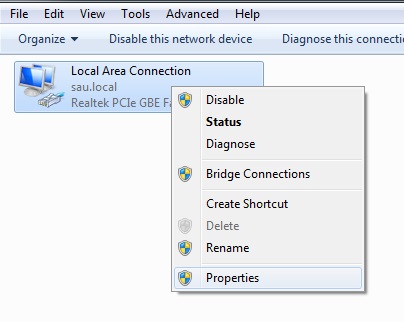
5. Select "Internet protocol version 4 (TCP/IP v4)" and click the "Properties" button.
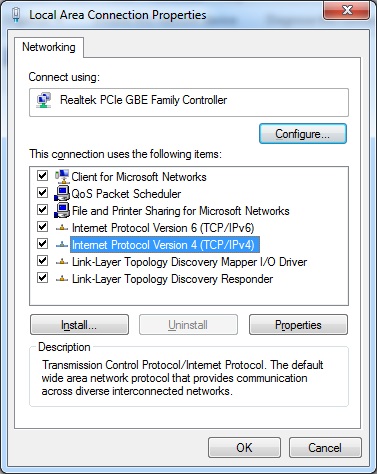
6. At the bottom of the next Window - select "Use the follow DNS server address" and enter the following IP addresses:
8.8.8.8
8.8.4.4

7. Click ok to save and close the window - click OK to save the changes and wait for Windows to update it's DNS settings.
Once the networking windows have closed, the new settings are ready to be used straight away. You may want to clear your browser cache or use private/incognito browsing just to make sure there are no cache issues as well.