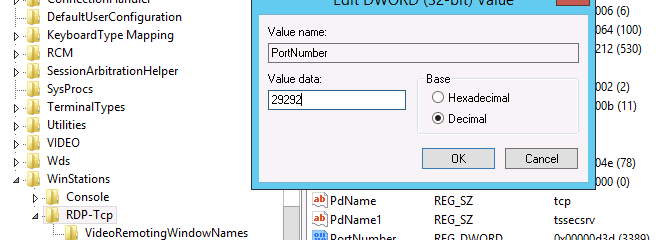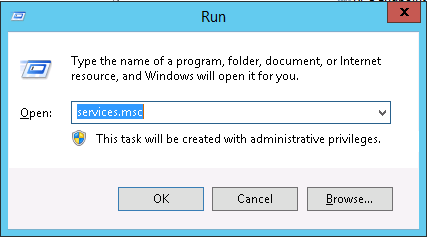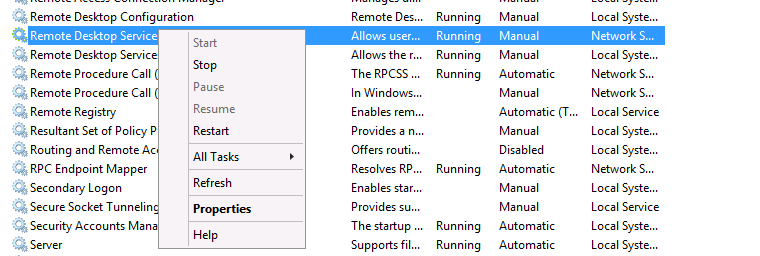NOTE: Prior to this, ensure you setup a Firewall Rule for either your IP address, and/or the new port to ensure you don't lose access!
1. Start Registry Editor from the Run Prompt (windows key + R) 2. Locate and then click the following registry subkey:
2. Locate and then click the following registry subkey:
HKEY_LOCAL_MACHINE\System\CurrentControlSet\Control\TerminalServer\WinStations\RDP-Tcp\PortNumber3. On the Edit menu, click Modify, and then click "Decimal".
4. Type the new port number, and then click OK
5. Quit Registry Editor
6. Open the Services Controller (services.msc), using the run prompt.
7. Restart "Remote Desktop Services"
You will now be able to log back into the server with your newly allocated RDP port.